Getting Set With Kotlin
Install IntelliJ IDE
We’ll be working with the Kotlin language (more information and history of the language available through Wikipedia. The best way to get Kotlin for your computer it install the IntelliJ IDE by JetBrains. While you can use other IDEs with Kotlin (e.g., VS Code), we strongly recommend you stick IntellIJ (as that is the official IDE for Kotlin). You can get a free license for Jetbrains since you are part of an academic institution.
The Getting Started page on the Kotlin website is the place to go to get started on your journey. As you go through the instructions, make sure to click on the link that says IntelliJ IDE.
You should also take advantage of the fact that students can get free access to IntelliJ Ultimate. This page has some information on how to get started with accessing these student benefits.
Hello World
Let’s work together to create our first Kotlin Program. Open up IntellJ, select File then New then Project.
Next, make sure you’ve selected Kotlin as your language and Add sample code should be checked. Your JDK may look different from what is shown here, that’s probably fine (but let me know if you run into issues). For Build System, you can select any of them but Maven seems to work well in my experience). See below for a screenshot of the new project dialog.
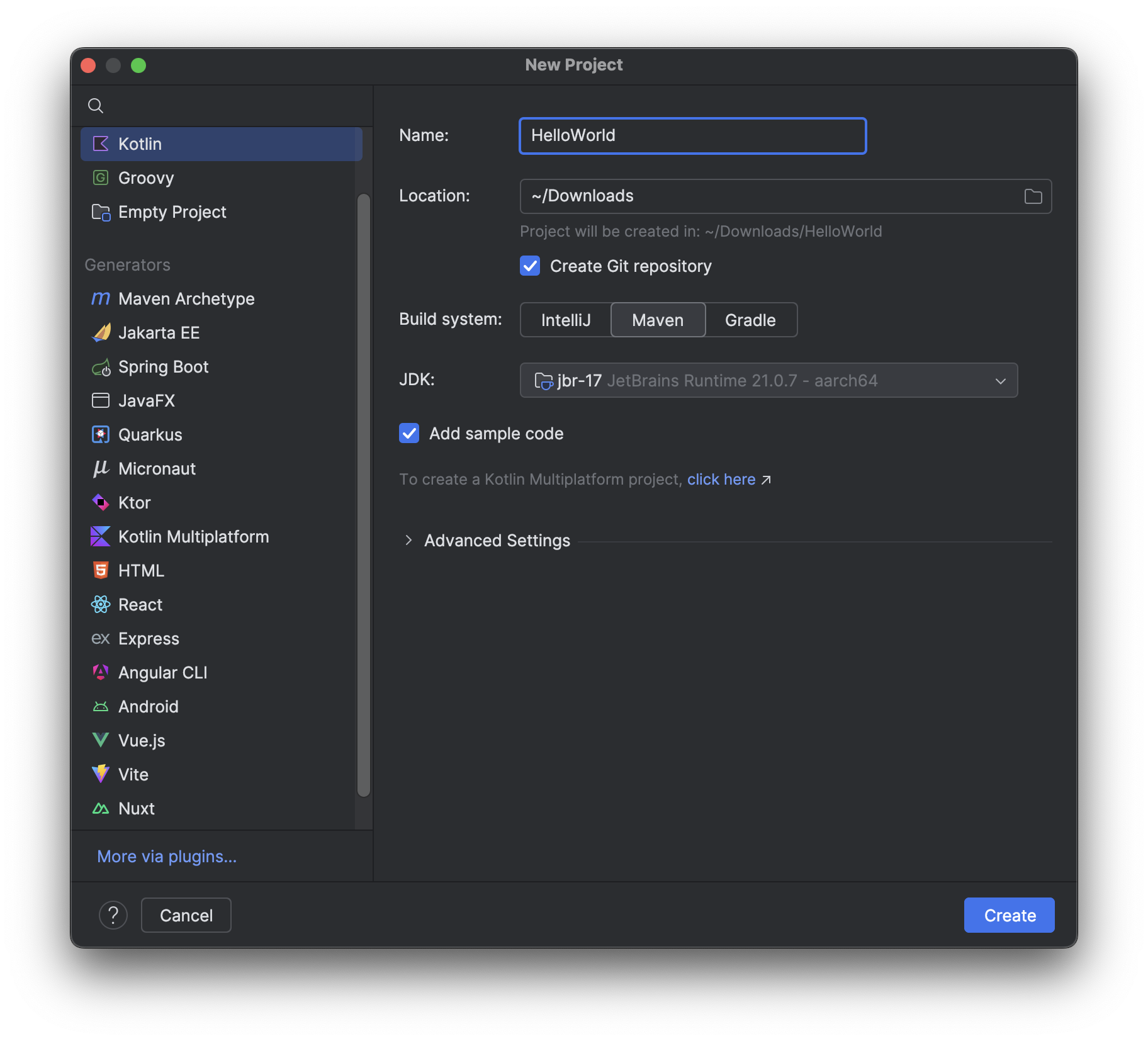
After you click Create, a window will open up with your new project. It should look something like this.
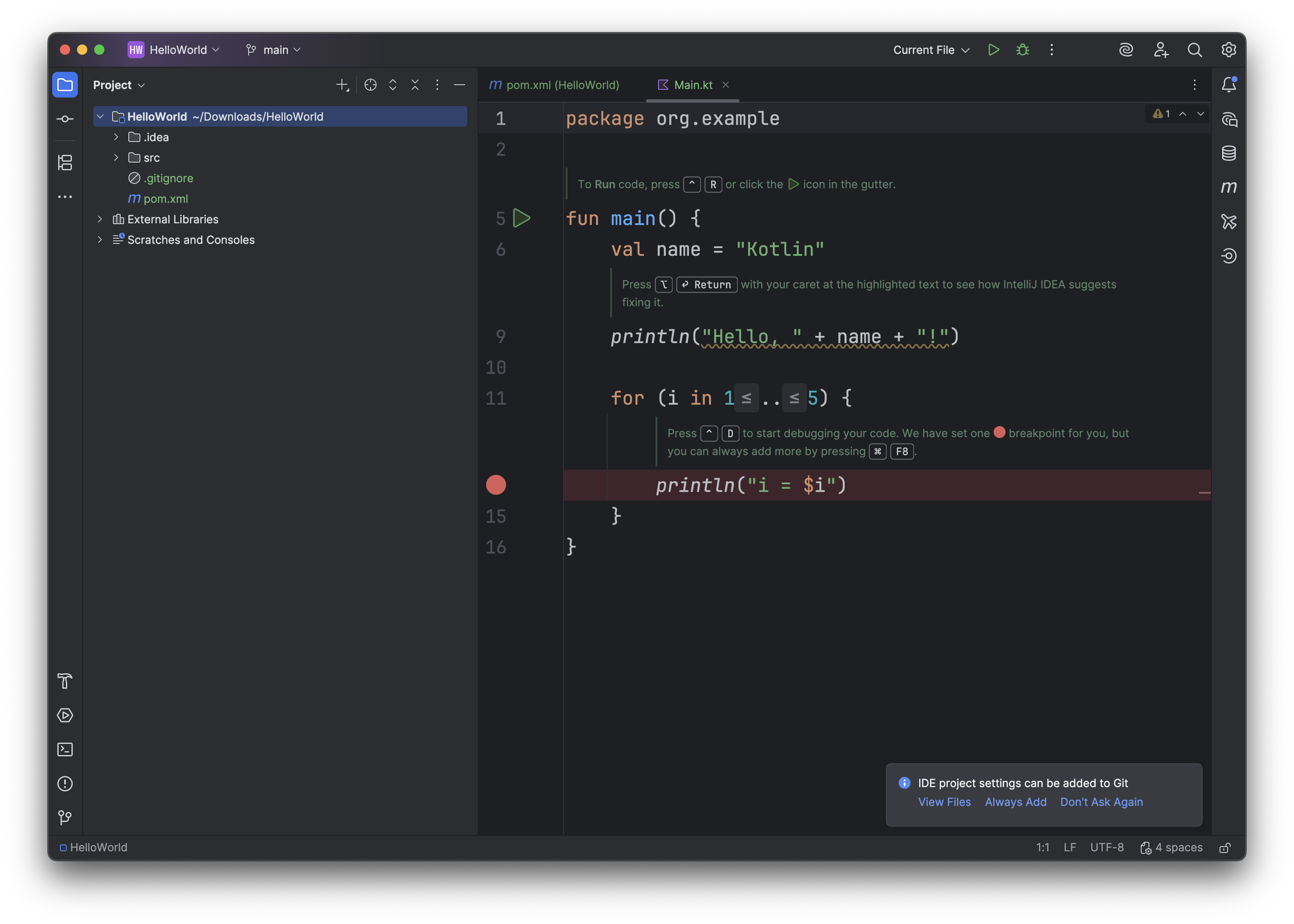 .
.
To run this program, click the arrow button near the Current File drop down. You should get output that looks like this.
"/Applications/IntelliJ IDEA.app/Contents/jbr/Contents/Home/bin/java" -javaagent:/Applications/IntelliJ IDEA.app/Contents/lib/idea_rt.jar=61644 -Dfile.encoding=UTF-8 -Dsun.stdout.encoding=UTF-8 -Dsun.stderr.encoding=UTF-8 -classpath /Users/pruvolo/Downloads/HelloWorld/out/production/HelloWorld:/Users/pruvolo/.m2/repository/org/jetbrains/kotlin/kotlin-stdlib/2.2.0/kotlin-stdlib-2.2.0.jar:/Users/pruvolo/.m2/repository/org/jetbrains/annotations/13.0/annotations-13.0.jar MainKt
Hello, Kotlin!
i = 1
i = 2
i = 3
i = 4
i = 5
Process finished with exit code 0
You might be wondering what the red circle is for. This is a breakpoint that would stop execution of your program if you were to run it under the debugger. To test this out, click the icon of the bug (right next to the arrow). IntelliJ will now look like this.
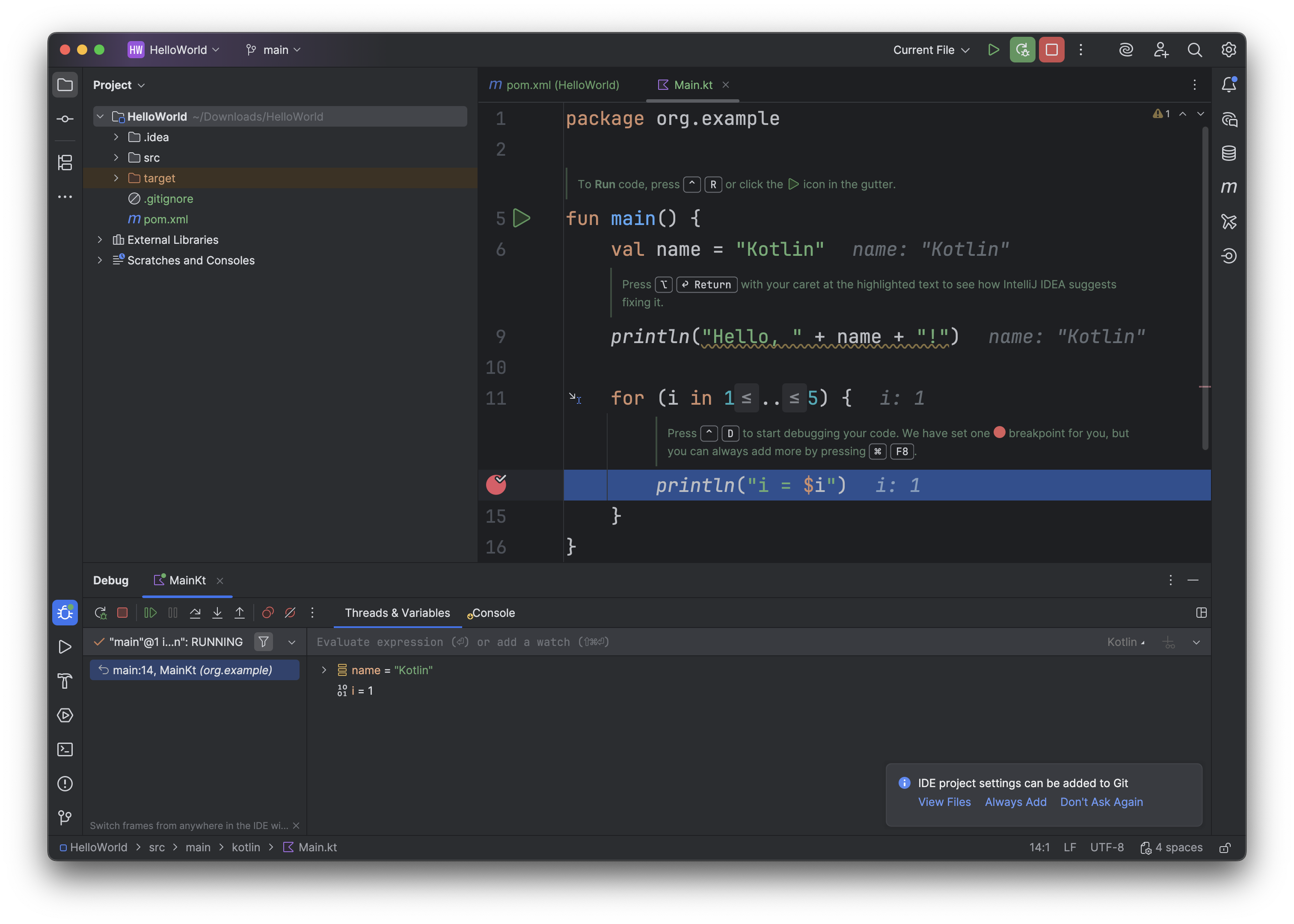
Note that the values of the local variables are shown along with the line of code we are executing. You can continue execution of the program using the resume program button. For a more indepth look at the debugger, consult the IntelliJ documentation on debugging.
Adding a Dependency on a Library
The process for adding a dependency on a third party library (e.g., to add some functionality not present in the Kotlin standard library) will depend on the build system. Here is an example of how to add a dependency for the Maven build system (as selected in the previous section). This should also work for Gradle as well.
Before getting started, configure IntelliJ to automatically download documentation and source for any imported dependencies. You can do this by going to
Settings->Build, Execution, & Deployment->Build Tools->Maven->Importingand then checking Automatically downloadSources,Documentation, andAnnotations.
You can approach this in two ways. First, you can do an ordinary Google search to find your dependency. For example, if I want to do linear algebra things in Kotlin, I could search `Linear algebra kotlin library’. From this list, I can usually find some instructions on how to add the library as a dependency. Alternatively, you can search for the dependency you want to add using the official Maven Search engine or, if you want a more user-friendly experience, a community-managed Maven Search Engine Alternative. If I type in Linear Algebra to the site above, I get the following output.
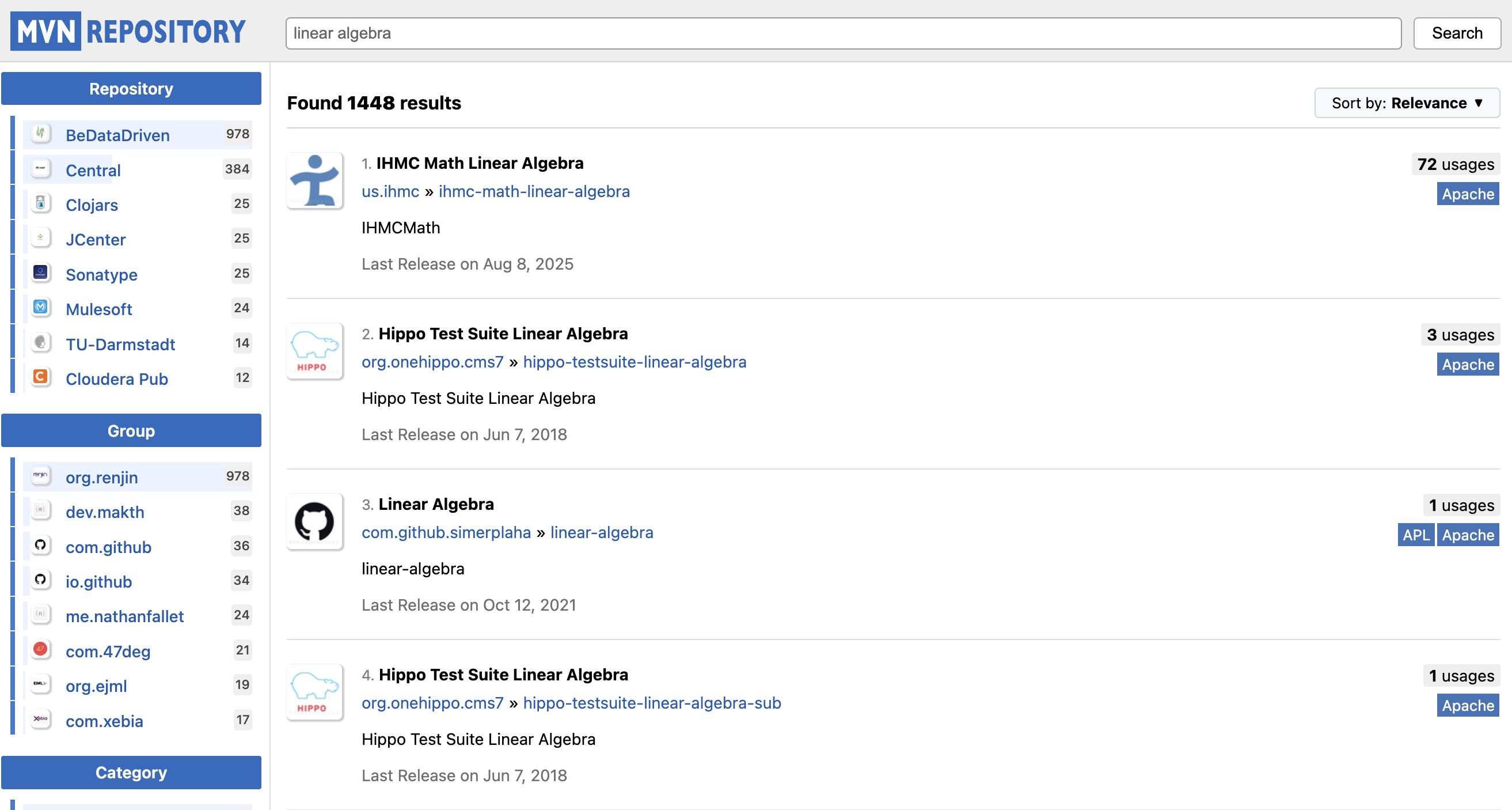
Next, I can pick the library I want by clicking on it and choosing a version. Let’s choose the EJML Simple Library and select the latest version (0.44). There will be a selector to choose the build system you are using. In our example of using Maven build system we can add the dependency by selecting Maven from the tabbed selector, copying the XML fragment (which should look like the following), and pasting it into the <dependencies></dependencies> section of pom.xml.
<!-- https://mvnrepository.com/artifact/org.ejml/ejml-simple -->
<dependency>
<groupId>org.ejml</groupId>
<artifactId>ejml-simple</artifactId>
<version>0.44.0</version>
</dependency>
You will need to click the Reload button to complete the process.
To work with our dependency, let’s modify our code. If we know a type in the imported module we want to use, we can type it and the editor will automatically suggest the appropriate class to import. Go ahead and add the following lines to the top of main
val q = SimpleMatrix(3, 3)
q[0,0] = 3.0
print(q)
Initially, the word SimpleMatrix will be red since it is not imported. You can right-click on it and select Context Actions and choose Import SimpleMatrix. This will add the appropriate import at the top of your code.
What does this code actually do? Let’s access the documentation. If you click on SimpleMatrix, you should see a pop-up with documentation of what that command does (in this case it creates a matrix with all 0’s). You can further explore the documentation by interacting with the links in the documentation snippet.
Some useful keyboard shortcuts for interacting with the documentation and discovering how external libraries work is as follows.
- Search Everywhere: Shift Shift
- Quick Doc (automatically show documentation in a sidebar): macOS F1 (or Ctrl+J), Win/Linux Ctrl+Q
- Go to Declaration / Implementation: ⌘B / ⌥⌘B (Win/Linux Ctrl+B / Ctrl+Alt+B)
- Show Usages: ⌥⌘F7 (Win/Linux Alt+F7)
- Parameter Info: ⌘P (Win/Linux Ctrl+P)
- Navigate Class / Symbol: ⌘O / ⌥⌘O (Win/Linux Ctrl+N / Ctrl+Alt+Shift+N)
A Note about Variation in Setup
If you would like to configure your workflow differently to these steps, that is totally fine. I leave it to you to make this decision, and I’ll do my best to support you should you run into road blocks.